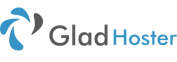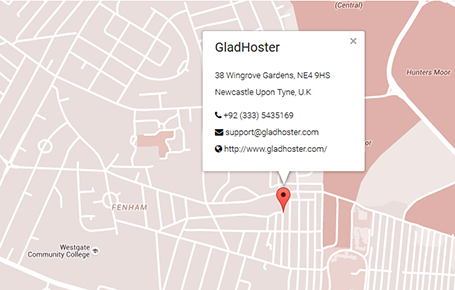How to index your website / link on google search console
If you recently deployed your website or your website didn’t get index by google search engine then congratulations you landed on the right and precise article. It is harsh reality that you are not getting any big zero from google search and you are far away from organic traffic whatsoever. Now go ahead and start digging into your prob and get it resolve.
First of all check total no current index urls/pages on google by typing following command.
site: domain.com

If no results are shown up then your website is not indexed. Please make sure to follow few below steps and your will be surprised by the results in just few days.
(1) Set robots meta tag
Go to homepage of your website homepage and inspect it to see if your robots is set to index. If it is not then login to your CMS turn on search engine indexing.
If you have static custom website then make sure you added the robots meta tags inside your head tag as shown below.
<meta name=“robots” content=“index”>
Note: please make sure you see index inside content, if its set to noindex then set setting from CMC or set proper tag inside header section.
(2) Remove Crawl blocks in robots.txt
If google is not indexing your website then there might be crawl block written inside you robots.txt file. Go to your this link domain.com/robots.txt and see if you found such code. Remove such code from your robots file.
User-agent: *
Disallow: /
User-agent: Googlebot
Disallow: /
Both of above snippets tell the google to not crawl our website, developers put turn on this feature while developing or maintenance website. Unfortunately, they forget to allow google crawls to index website later on. 🙁
Optional: Now if you are managing the robots from google robots.txt tool then you can follow steps on our article to see weather if your page is crawl able or not.
How to test your robots.txt using google tool
(3) Verify your website on google search console
The first and very basic step to get your website index on google is to create your account on google search console and verify your domain ownership. You can do this by following our article. Google Search Console verify domain ownership via DNS record through CPanel
(4) Create and submit sitemap on google search console
Next thing to get your website indexed on google to submit a sitemap on google search console.
If you don’t have sitemap yet then you can follow our article to create one. How to add dynamic sitemap in wordpress
Now, I assume you have valid dynamic sitemap available then go ahead and submit it on google search console following our article How to submit sitemap on google search console. Boom you have done your job now wait for few days and check back google search console to see the magic.
I hope this article helps you to get your website indexed. 🙂