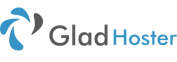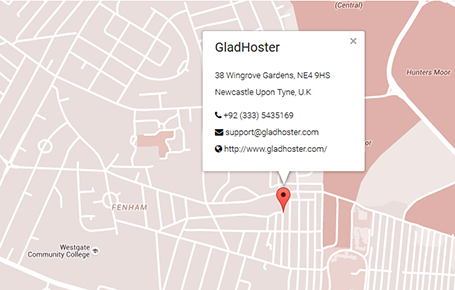How to Add an Addon Domain in cPanel
Your account with GladHosterHosting may include the ability to host multiple websites depending on your hosting package. If you are unfamiliar with the package you are on you can determine how many addon domains you can have in cPanel. Click on the image below in order to see the addon domain stats. You can get more about your server from the cPanel stats like PHP version, MySQL version, Subdomains, MySQL databases used and more.

Please see our page if you would like to know more about cPanel Hosting.
Add an Addon Domain from cPanel
- Once you are logged into your cPanel account, select “Addon Domain” under the “Domains” section:
- Next, you will need to fill out the details of the addon domain:

New Domain Name: Enter the domain name you are adding to your cPanel. Subdomain / Ftp Username: When adding a new domain to your account, cPanel automatically configures an additional FTP user for this domain. While most users doesn’t need or use this account, cPanel requires that you enter an ftp username to continue. Document Root: The document root is the directory where the files for this website will be located. The default directory for new domains is /home/userna5/your-domain-name.com Password The password you enter here is the FTP password for the FTP user mentioned above. As previously stated, most users don’t use this new FTP account, but cPanel requires that you enter a password here. Password (Again): Enter the above password again to ensure you are typing it correctly. - Once you are finished filling in the details, select the “Add Domain” button.
Note that there may be a time delay before the domain begins working on the serer. This is known as propagation time.